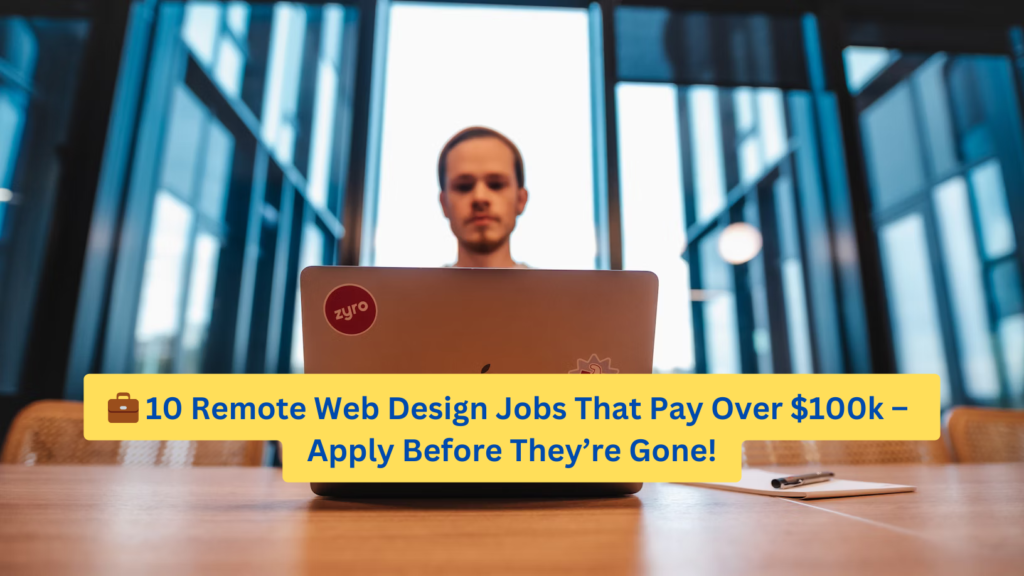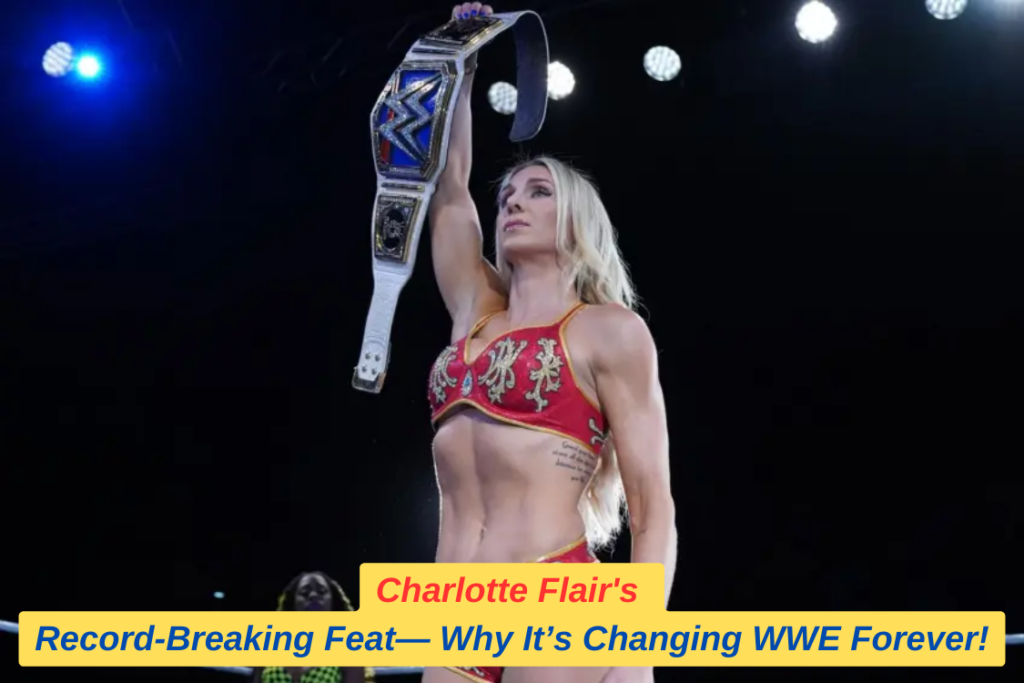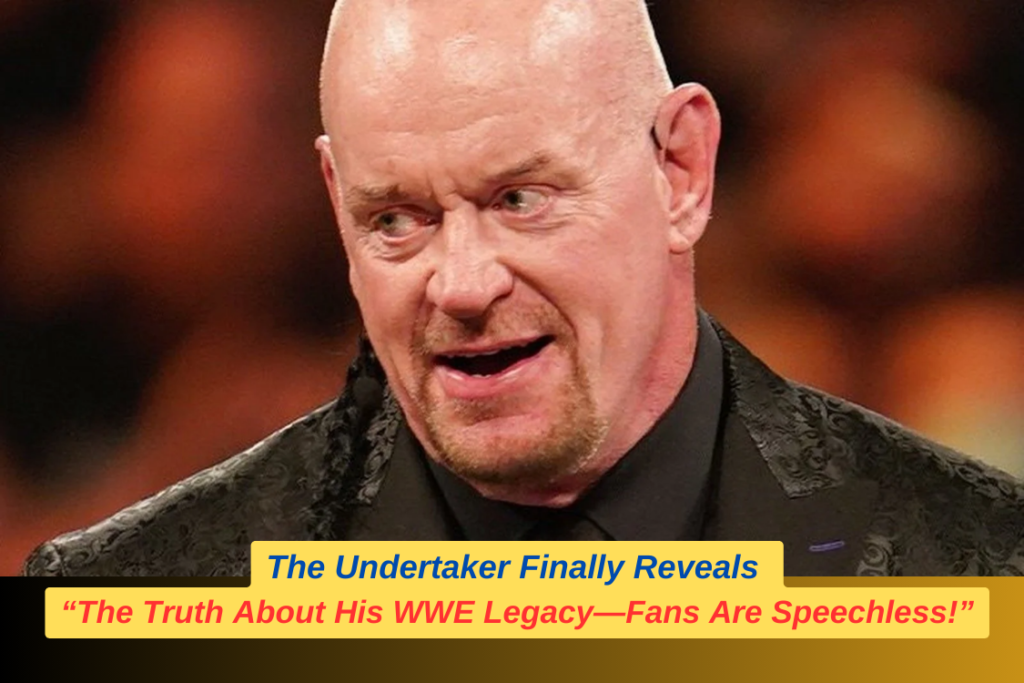If you’re wondering how to edit 100s on 404 skin in osu!, this guide will help you customize the hit markers for a more personalized gameplay experience. Editing the “100s” on the 404 skin in osu! can significantly enhance your gaming experience by customizing the appearance of hit markers and improving visual clarity. Whether you’re a seasoned player or new to osu!, understanding how to make these adjustments can help you create a personalized and optimized gaming setup.
To begin editing, you need to locate the skin folder for the 404 skin. This can be done by navigating to the osu! game directory, finding the “Skins” folder, and then selecting the specific 404 skin folder. Once there, look for image files related to hit markers, typically named something like “hitcircle100.png” or similar. You can edit these files using an image editing tool like Photoshop or GIMP to change their color, design, or size. After making your desired changes, save the files and reload the skin in osu! to see the updated visuals.
Customizing the 404 skin in this way not only allows for aesthetic adjustments but can also improve gameplay by making certain elements more visible or easier to distinguish. Experimenting with different designs and settings will help you find the perfect configuration that suits your play style and visual preferences.
Can You Edit osu! Skins?
Can you edit osu! skins? Absolutely! osu! allows players to fully customize skins, including changing elements like hit markers, cursors, and backgrounds. Editing a skin involves accessing the skin folder in the osu! directory, where you can find all the image and sound files associated with the skin. Using image editing software, you can modify these files to your liking, whether it’s changing colors, adding new designs, or adjusting transparency.
For those new to skinning, it’s helpful to start with a pre-made skin like the 404 skin and make small changes to understand how each element affects gameplay. As you gain more experience, you can even create your own skin from scratch, offering a completely unique look and feel for your osu! experience. Remember to save your modified files in the correct format and reload your skin in the game to see your edits in action.
Editing osu! skins is a great way to personalize your gaming experience and can even enhance your performance by creating visuals that are less distracting or more easily readable during intense gameplay.
How to Get Custom osu! Skins?
Getting custom osu! skins is a simple process that allows you to change the look and feel of your game. To get custom osu! skins, start by visiting websites like osu!Skins or Reddit’s osu!Skin subreddit, where community members share their creations. Download the skin files you like and place them in the “Skins” folder within your osu! directory.
Once you’ve added the new skin to your game folder, open osu! and go to the options menu. From there, you can navigate to the “Skins” section and select your newly downloaded skin from the list. This will apply the custom skin to your game, changing the appearance of various elements like hit circles, sliders, and backgrounds.
Exploring different custom skins is a fun way to keep your osu! experience fresh and exciting. Whether you prefer minimalist designs for better concentration or vibrant themes to match your personal style, there’s a wide variety of custom skins available to suit every preference.
How Do I Customize My osu!?
How do I customize my osu!? Customizing osu! can range from simple tweaks to your existing skins to creating entirely new visual elements and sound effects. To start, you’ll need to access the osu! directory on your computer, then find the “Skins” folder where all installed skins are stored. Inside each skin folder, you’ll find various image and audio files that you can edit to change their appearance or sound.
For basic customizations, you can change the background images, cursor design, or hit markers using image editing software. More advanced customizations might include modifying sound effects for hits and misses or adjusting the timing and placement of visual elements to better suit your playing style. Once you’ve made your edits, save the changes and reload the skin in the game to see how your customizations look.
Customizing your osu! setup not only makes the game more enjoyable but can also improve your performance by tailoring the visuals and sounds to your preferences. With a little creativity and experimentation, you can create a truly unique osu! experience.
How to Open osu! Skin Files?
If you’re new to customizing osu! and wondering how to open osu! skin files, the process is quite simple. osu! skin files typically come in .osk format, which is a compressed file containing all the necessary images and sounds for the skin. To open an .osk file, you can either double-click it, which will automatically import the skin into your osu! game, or manually place the file in the “Skins” folder within the osu! directory.
Once the skin is imported or placed in the appropriate folder, you can access it from the osu! options menu. Navigate to the “Skins” section and select the newly added skin from the list. If you want to make edits to the skin files, you can extract the .osk file using a file extraction tool like WinRAR or 7-Zip, which will reveal the individual image and sound files that you can modify.
Opening and editing osu! skin files is the first step towards creating a personalized gaming experience. Whether you’re making small adjustments or completely overhauling the design, understanding how to access these files is essential for any osu! skin customization.
Conclusion
Editing the 404 skin in osu! allows for a customized and enhanced gaming experience, particularly when you focus on elements like the “100s” hit markers. By understanding how to access and modify skin files, you can create a personalized setup that not only looks great but also improves your gameplay. Whether you’re a beginner or an experienced player, customizing osu! skins is a fantastic way to make the game truly your own. Don’t be afraid to experiment with different designs and settings to find what works best for you!
Visit Our Website HOMEPAGE