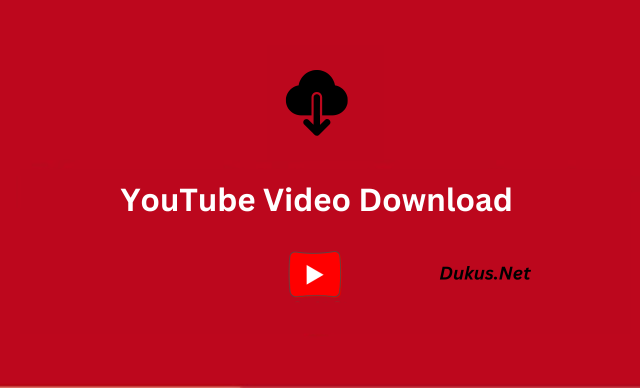Downloading YouTube videos on an iPhone is a valuable capability for users who wish to view content offline. Although the official YouTube app does not support direct video downloads, there are several effective methods available to help you save videos for offline use. This guide will explore various techniques for downloading YouTube videos on your iPhone, ensuring you have access to your favorite content anytime and anywhere.
Understanding the Limitations
YouTube’s official app restricts direct video downloads to protect copyright and licensing agreements. While YouTube Premium offers an offline viewing option, it may not meet all user needs. Therefore, exploring alternative methods becomes necessary for those who want more flexibility in accessing content.
Before diving into these methods, it’s crucial to consider the legal implications. Downloading videos without proper authorization can infringe on copyright laws and violate YouTube’s terms of service. Always ensure you have permission from the content creator or that the video is publicly available for download to avoid legal issues.
Methods to Download YouTube Videos on iPhone
Using Third-Party Apps
One of the simplest methods to download YouTube videos on an iPhone is by using third-party apps designed for this purpose. Documents by Readdle is a popular option, providing an integrated web browser for easy access to video downloader websites. After installing the app from the App Store, open it and use its browser to navigate to a YouTube video downloader site. Copy the video’s URL, paste it into the site’s input field, and initiate the download. The video will be saved to the app’s local storage, from where you can move it to your Camera Roll.
Similarly, MyMedia is another effective app that offers a straightforward process. Download and open MyMedia, then use its built-in browser to access a YouTube video downloader website. Copy and paste the video URL, download it, and store it within MyMedia’s file manager. From there, you can transfer the video to your iPhone’s Camera Roll if needed.
Using Shortcuts
The Shortcuts app on iOS allows for automation of various tasks, including downloading YouTube videos. You can find pre-made shortcuts specifically designed for downloading videos. Install the Shortcuts app if you haven’t already, then download a YouTube video downloader shortcut from a trusted source like RoutineHub. Add the shortcut to your app, configure the necessary permissions, and use it to download videos by copying the video URL and running the shortcut. This method provides a seamless way to download videos directly from YouTube.
Using Online Services
Online services offer another convenient way to download YouTube videos without requiring additional apps. Websites like SaveFrom.net and Y2Mate enable you to download videos directly through your iPhone’s browser. Open Safari or another browser, visit SaveFrom.net, and paste the copied URL of the YouTube video into the site’s input field. Choose the preferred video format and initiate the download. Similarly, Y2Mate provides a comparable service with a user-friendly interface for pasting video URLs and downloading content.
Using Cloud Storage Services
Cloud storage services can also facilitate downloading and managing YouTube videos on your iPhone. By uploading the video to a cloud service like Google Drive or Dropbox from another device, you can access and download it to your iPhone. Upload the video to your cloud storage account and then install the corresponding app on your iPhone. Open the app, locate the video, and download it for offline viewing. This method offers the added benefit of storing videos in a centralized location accessible from multiple devices.
Best Practices for Downloading YouTube Videos on iPhone
To ensure a smooth experience when downloading YouTube videos on your iPhone, it’s essential to follow best practices. Always make sure you comply with copyright laws and YouTube’s terms of service by obtaining the necessary permissions before downloading videos. This will help you avoid legal complications and support ethical content usage.
Selecting the appropriate tool based on your needs is also crucial. Whether you choose third-party apps, shortcuts, online services, or cloud storage, pick a method that best fits your preferences and usage patterns. Regularly updating your tools and apps will ensure they remain compatible with the latest iOS versions and provide optimal performance.
Common Issues and Troubleshooting
If you encounter issues with downloading YouTube videos, such as failed downloads or poor video quality, start by verifying the URL and ensuring it is correctly copied. Using a reputable downloader tool and a stable internet connection can also help mitigate common problems. For app-related issues, try updating or reinstalling the app, or switch to an alternative method if necessary.
Conclusion
Downloading YouTube videos on an iPhone can be achieved through various methods, each offering unique advantages. Whether you opt for third-party apps, shortcuts, online services, or cloud storage, understanding the strengths and limitations of each approach will help you choose the best solution for your needs. By adhering to legal and ethical guidelines, you can enjoy seamless access to your favorite YouTube videos offline, enhancing your overall viewing experience.
FAQs
1. How can I download YouTube videos on iPhone without using third-party apps?
You can use online services like SaveFrom.net or Y2Mate directly in your iPhone’s browser to download YouTube videos without third-party apps.
2. Are there any free apps available for downloading YouTube videos on iPhone?
Yes, apps such as Documents by Readdle and MyMedia offer free solutions for downloading YouTube videos on your iPhone.
3. Is it legal to download YouTube videos on my iPhone?
Downloading YouTube videos may infringe on copyright laws and YouTube’s terms of service if done without permission. Always ensure you have the right to download and use the video content.
4. Can I use the Shortcuts app to download YouTube videos on my iPhone?
Yes, you can use pre-made shortcuts in the Shortcuts app to automate the process of downloading YouTube videos on your iPhone.
5. How do I download YouTube videos using cloud storage services?
Upload the video to a cloud storage service like Google Drive or Dropbox from another device, then access and download it to your iPhone using the respective app.
6. What should I do if a downloaded video is not playing on my iPhone?
Check the file format and compatibility with your iPhone’s media player. Try using a different app to open the video if necessary.
7. How can I ensure the best video quality when downloading YouTube videos?
Select high-resolution options when downloading and use reputable tools known for supporting high-definition video.
8. What if the online downloader site is not working on my iPhone?
Try using an alternative online downloader site or app, and ensure you have a stable internet connection.
9. Can I download YouTube playlists or multiple videos at once?
Some third-party apps and desktop tools allow for batch downloading or playlist downloads, but this may not be supported by all methods.
10. How can I keep my download tools updated on my iPhone?
Regularly check for updates in the App Store or the respective tool’s settings to ensure you have the latest version with improved features and security.